This is a simple introduction to the Avaya Vantage phones.
Intended Audience
Staff using the Avaya Vantage phone for the first time.
Logging into the phone
When you are prompted to log into your Vantage phone, you should enter your username (i.e. jsmith) and your password that you use to access CWF computers and email.
If you are prompted for a SIP username and SIP password, enter your 4 digit phone extension number for the SIP username and you employee number for the SIP password. In some rare cases, your 4 digit phone extension might also be your SIP password rather than your employee number.
Introduction to the Vantage phone hardware
Making a phone call
There are multiple ways to make a call with the Vantage phone.
1) Pick up the handset and dial the number you wish to call.
2) Press the dial pad button to open the large dial pad. Dial the number and press the green call button. This will start the call in speakerphone mode.
3) Look up someone to call by name using the "find" search bar.
This will look up people in our Enterprise Directory or anyone you saved in your contacts.
When you find them, use the call button to initiate the call.
Switching listening devices
Swap from Speakerphone to Handset or to Headphones with the blue button at the top corner while the call is initiated.
Dialing internal and external
For internal extensions, just dial the 4 digit extension. For outside lines, tap the dial pad icon to bring up the dial pad. Dial the area code and phone number (i.e. 757-234-5678). The Equinox software will automatically dial the prefixes required to dial the phone number, such as a leading 9 or 1. If you pick up the handset or tap the speaker phone button and hear a dial tone, you should include any prefixes such as a 9 or 1.
Transferring a phone call
Once a call is initiated, the call can be transferred to someone else. Press the ellipses button (...) to reveal additional call handling options.
The transfer button is two arrows going left and right.
After you choose the transfer button, you will be prompted to either look up a person by name or dial a number. Choose one of these options to dial the person you wish to transfer the call to. Once you have dialed that person, the first caller will immediately be transferred. Your phone will no longer be on the call.
Conference Calls
Conference calls can be completed in multiple ways. The most common of which is if you have a call already initiated, then you press the ellipses button.
Then you add a caller with the following button.
From this point, either look up the new person by name or dial their number. Once you do so, the first party will be placed on hold and the second party will be rung. Once the second party answers the call, all three parties will be on the call.
Videos
Videos about these topics can be seen below.