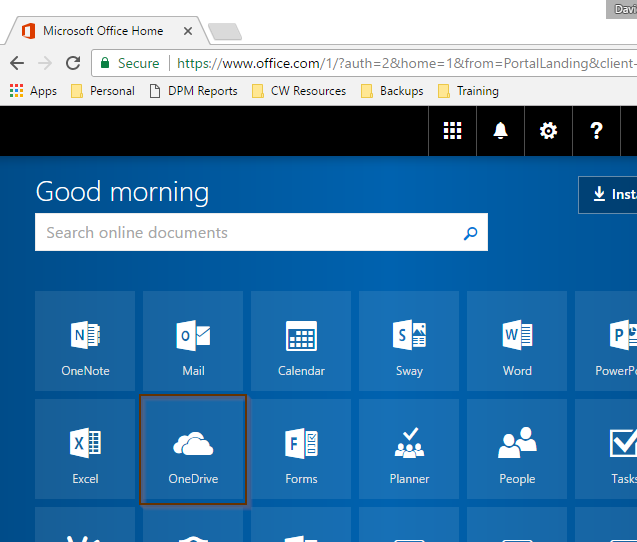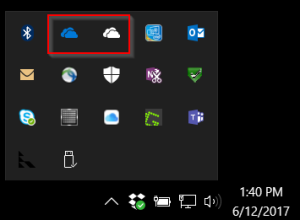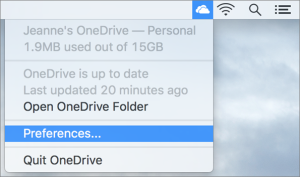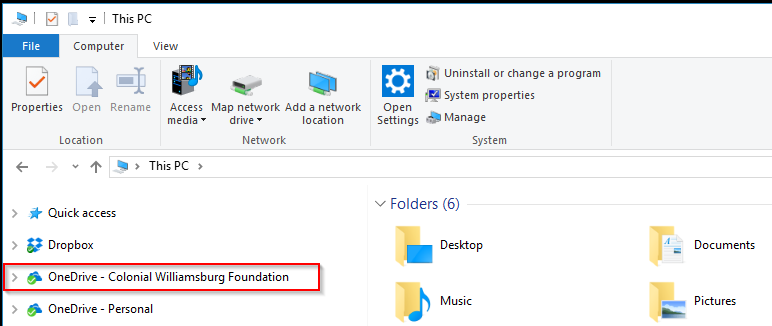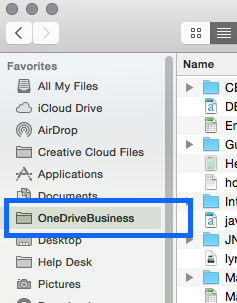An introduction to OneDrive for Business and its features.
Intended Audience
This is intended for use by all CW employees. IT Services has ensured all CWF employees at least have an Office 365 license which includes OneDrive.
Introduction
- Sharing files and folders with another person.
- Restoring deleted files and folders without IT Services help.
- Restoring documents to a previous version.
- Accessing these files and folders easily when...
- you are given a new workstation.
- are at home on your own computer.
- you are using your smartphone or tablet.
Reminder
When using OneDrive for Business, you are not to save or share files that are personal and unrelated to Colonial Williamsburg. Please adhere to the Technology Agreement in this manner.
To make it clear what Microsoft OneDrive is and what it can do, we have created this video for you to watch.
Step-by-step guide
Open OneDrive through two means, online or through your folders in your computer using Windows Explorer or Apple Finder.
Online:
- Visit http://portal.office.com
- Log in with your email address (ending with @cwf.org) and your password.
- Choose OneDrive from the list of software titles.
- Use this folder like any other.
- Save or drag-and-drop files into it.
- Create new folders.
- Rename, delete, or modify files and folders.
- Use the "New" button to create new folders or create a new Office document.
- Use the Upload button to upload a file in your computer to this online OneDrive space.
- To share folders and files with another user, see these instructions, here: OneDrive - Share documents or folders in Office 365
Windows Explorer or Apple Finder:
To use the below steps, you need the OneDrive App. You will find the icon for it near the time in the corner of your PC screen. It should look like little clouds:
On Windows:
On a Mac:
If you do not have the OneDrive App already installed, you need to visit this link to do so.
If you recently installed the OneDrive App, you will be asked for your username and password. Use your email address and password.
Windows Explorer:
- As a Windows user, open Windows Explorer
- You will see a folder for OneDrive.
- Use this folder like any other.
- Save or drag-and-drop files into it.
- Create new folders.
- Rename, delete, or modify files and folders.
- The files and folders you create or change in this location will be synchronized automatically so you can access the same files anywhere.
Apple Finder:
- As a Mac user, open Finder.
- You will see a "OneDriveBusiness" folder in the left.
- Use this folder like any other.
- Save or drag-and-drop files into it.
- Create new folders.
- Rename, delete, or modify files and folders.
- The files and folders you create or change in this location will be synchronized automatically so you can access the same files anywhere.
Note about filename lengths: There is a 255 character limit to the length of a filename. Note that Microsoft considers the filename to include not just the name of the file itself, but the entire "folder path," In other words the name of each folder and subfolder inside of which the file is located. Most people will never encounter this filename length limit, but it is something to be aware of, especially if you have many folders and subfolders nested within subfolders. If you run into this issue you will need to reduce the number of nested folders to where the file is stored.
Related articles