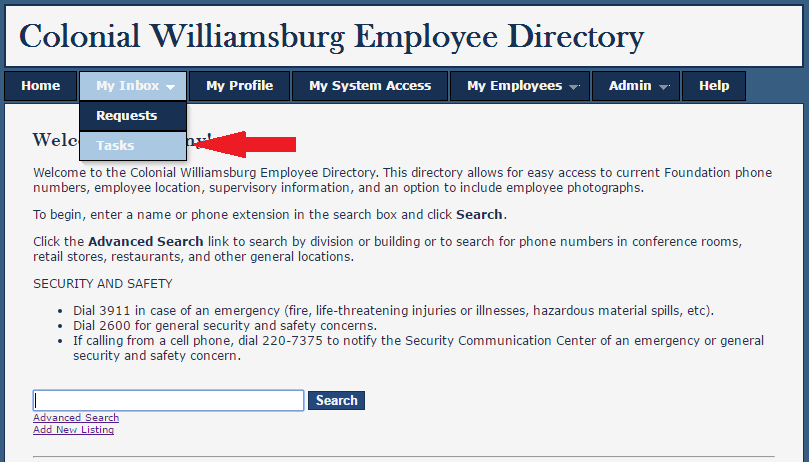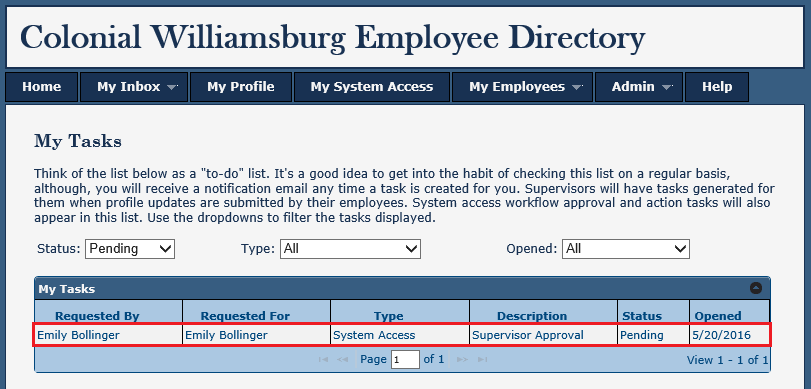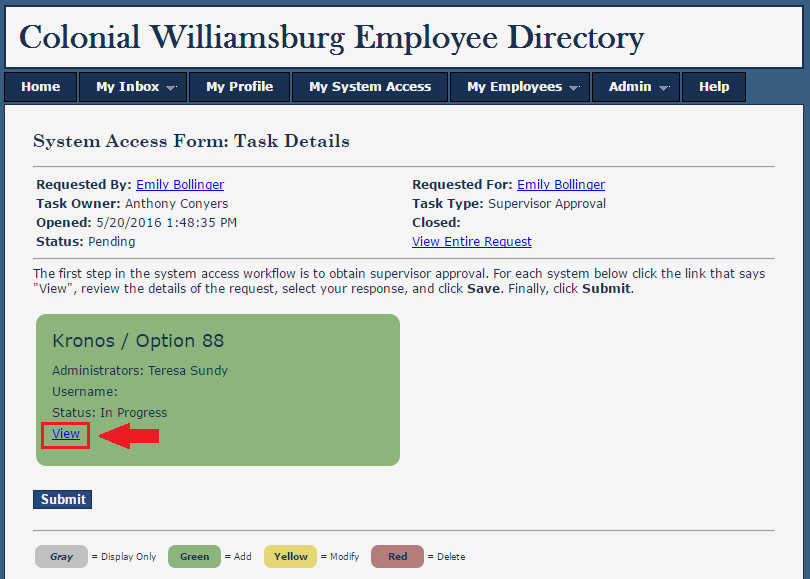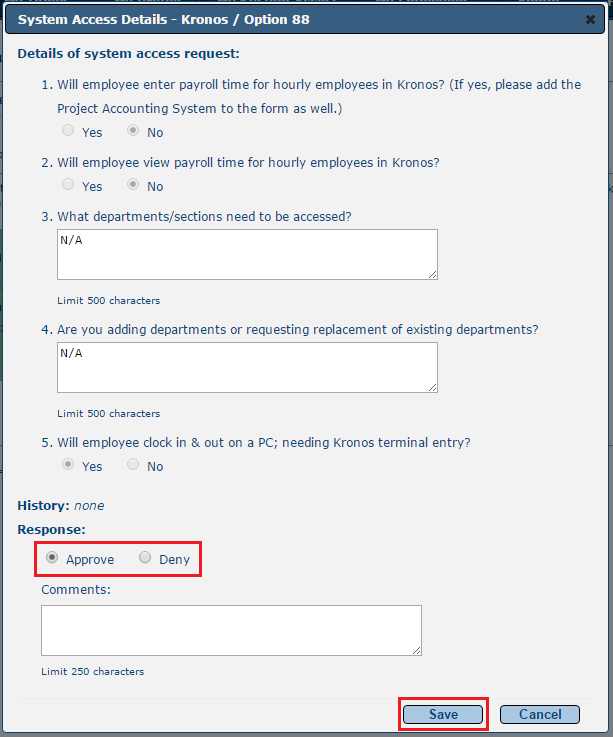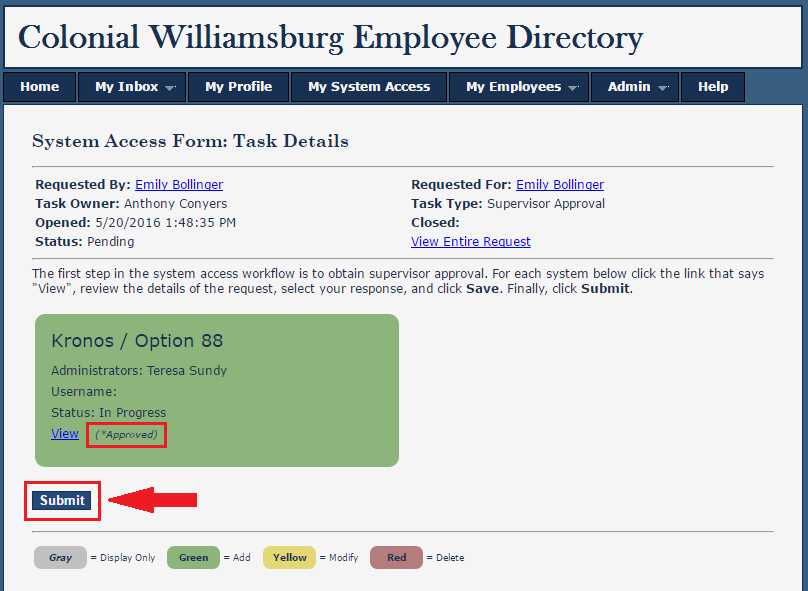System access requests submitted by employees, for themselves, must be approved by the employee's supervisor. The request will not go to the system administrators to grant the access until it is approved.
Step-by-step guide
- In your web browser, visit the Employee Directory (http://employeedirectory/) and click the My Inbox tab, then click Tasks.
- Find the task in the list of your pending tasks and click on it.
- You must approve each system on the request, individually. For each system, click the View link.
- A popup will open displaying the details of the request. Click the option to Approve (or Deny) and then click Save.
Your selection will be noted in the system tile next to the View link. Lastly, click the Submit button and Yes to confirm.
Click Submit
Please be sure to click Submit. Many calls to the IT Helpdesk are about why a System Access has yet to be completed. Many times, it is because the Supervisor has approved the request, but did not click Submit.
- Your task for supervisor approval of this request will be marked as complete and the request will move to the next step of the workflow.
Related articles
There is no content with the specified labels