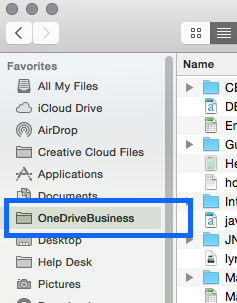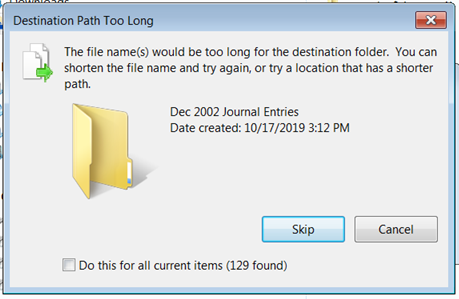...
- As a Mac user, open Finder.
- You will see a "OneDriveBusiness" folder in the left.
- Use this folder like any other.
- Save or drag-and-drop files into it.
- Create new folders.
- Rename, delete, or modify files and folders.
- The files and folders you create or change in this location will be synchronized automatically so you can access the same files anywhere.
What do I do if I see a "Destination Path Too Long" message:
Explanation:
Microsoft considers the entire path of folders and sub-folders to be part of a filename, and they have a 255-character limit on filenames. If you receive a message like the one above, then you probably have too many subfolders nested within other folders.
To Fix This:
First try shortening the names of the folders and sub-folders leading up to the file or folder mentioned in the alert.
Next, if you have already shortened your folder names but still cannot copy the files, you will need to reduce the number of sub-folders you are using by re-organizing you folders a bit.
If you require help with this, please submit a service request at itsupport.cwf.org or call x7300Note about filename lengths: There is a 255 character limit to the length of a filename. Microsoft considers the filename to include not just the name of the file itself, but the entire "folder path," in other words the name of each folder and subfolder, along with the file, is included in the "filename." Most people will never encounter this filename length limit, but it is something to be aware of. If you have many folders and subfolders nested within subfolders and you receive an error about this issue, you must reduce the number of nested folders leading to where the file is stored.
Related articles
| Content by Label | ||||||||||||||||||
|---|---|---|---|---|---|---|---|---|---|---|---|---|---|---|---|---|---|---|
|
...