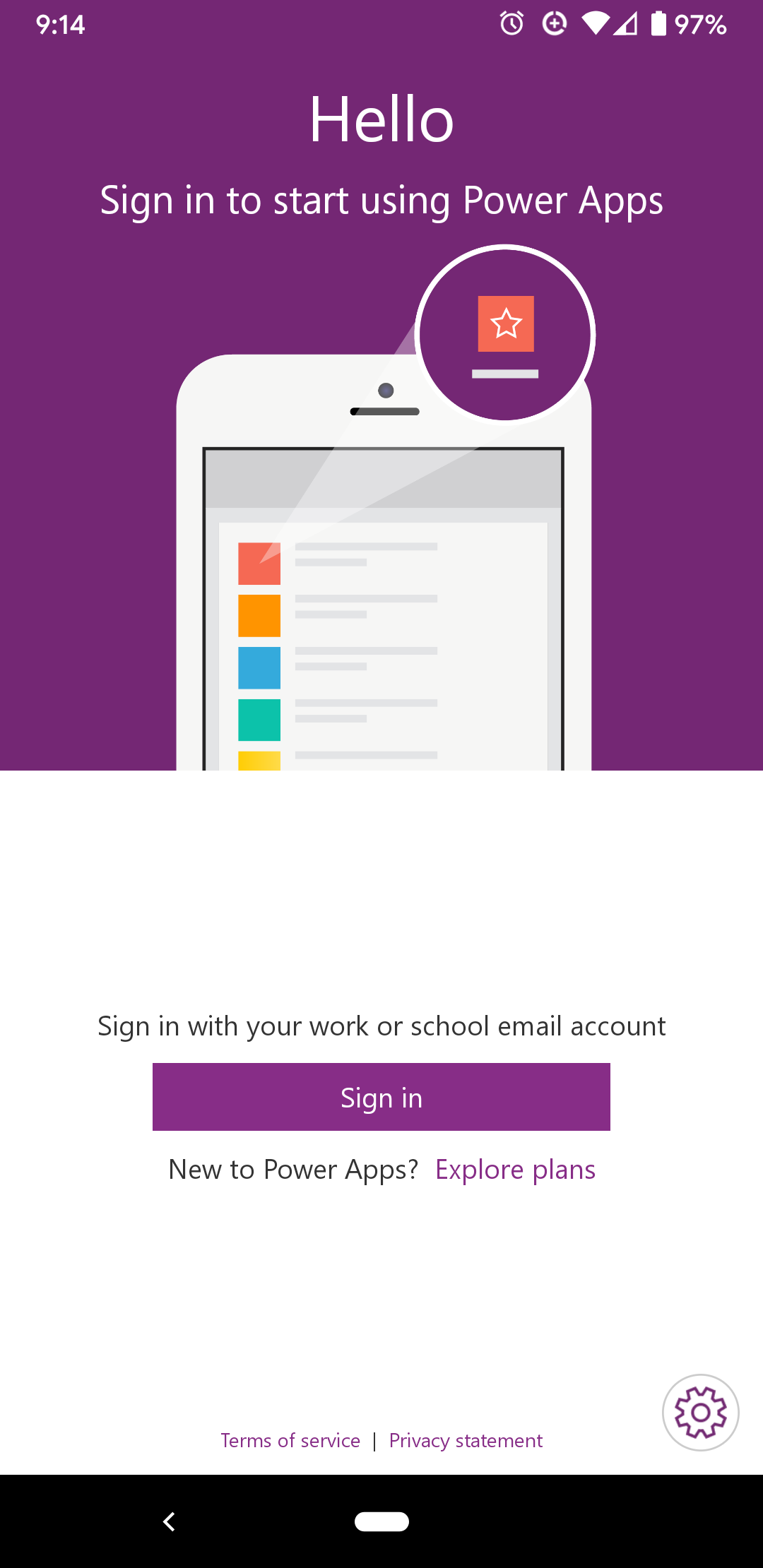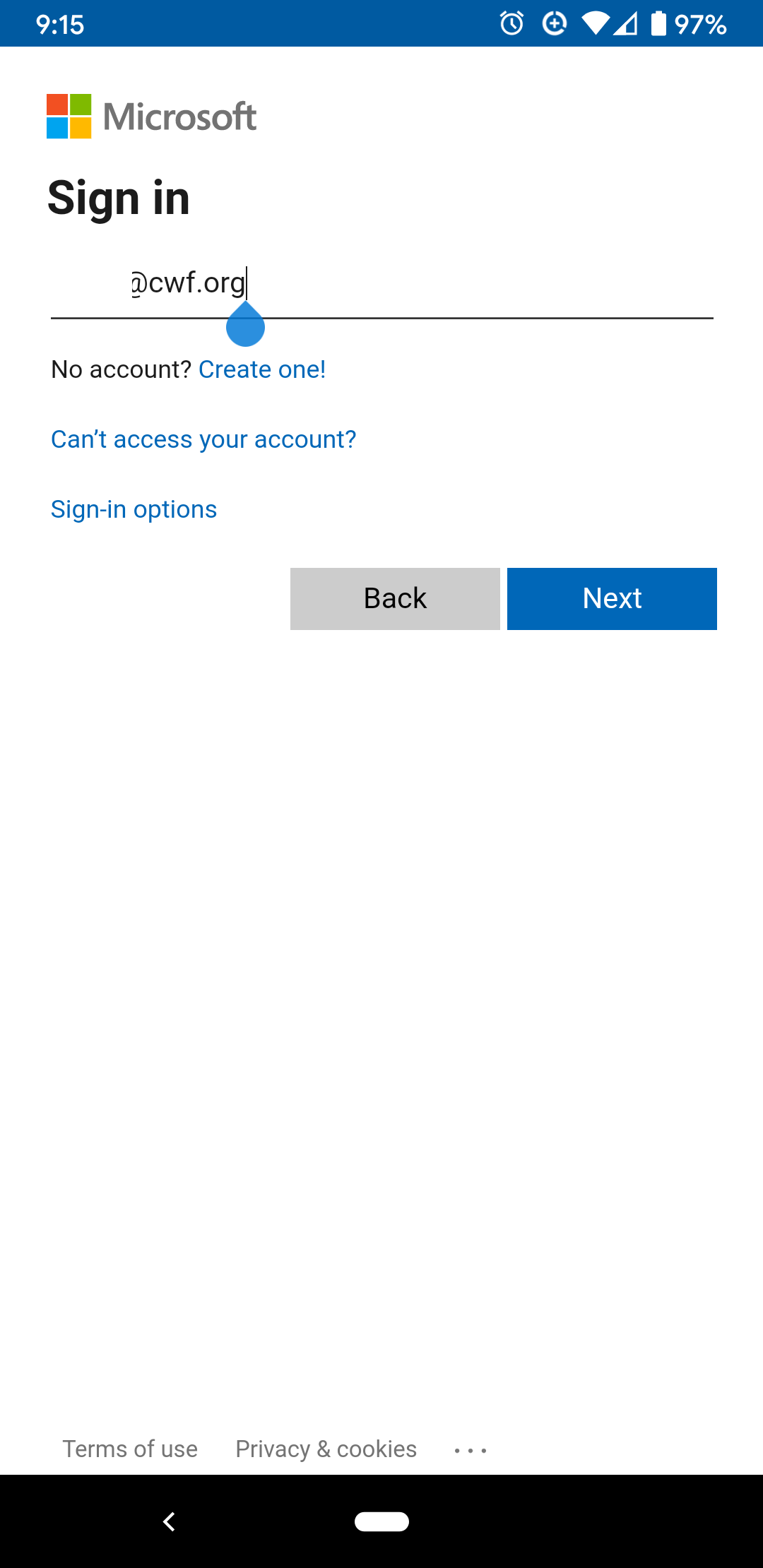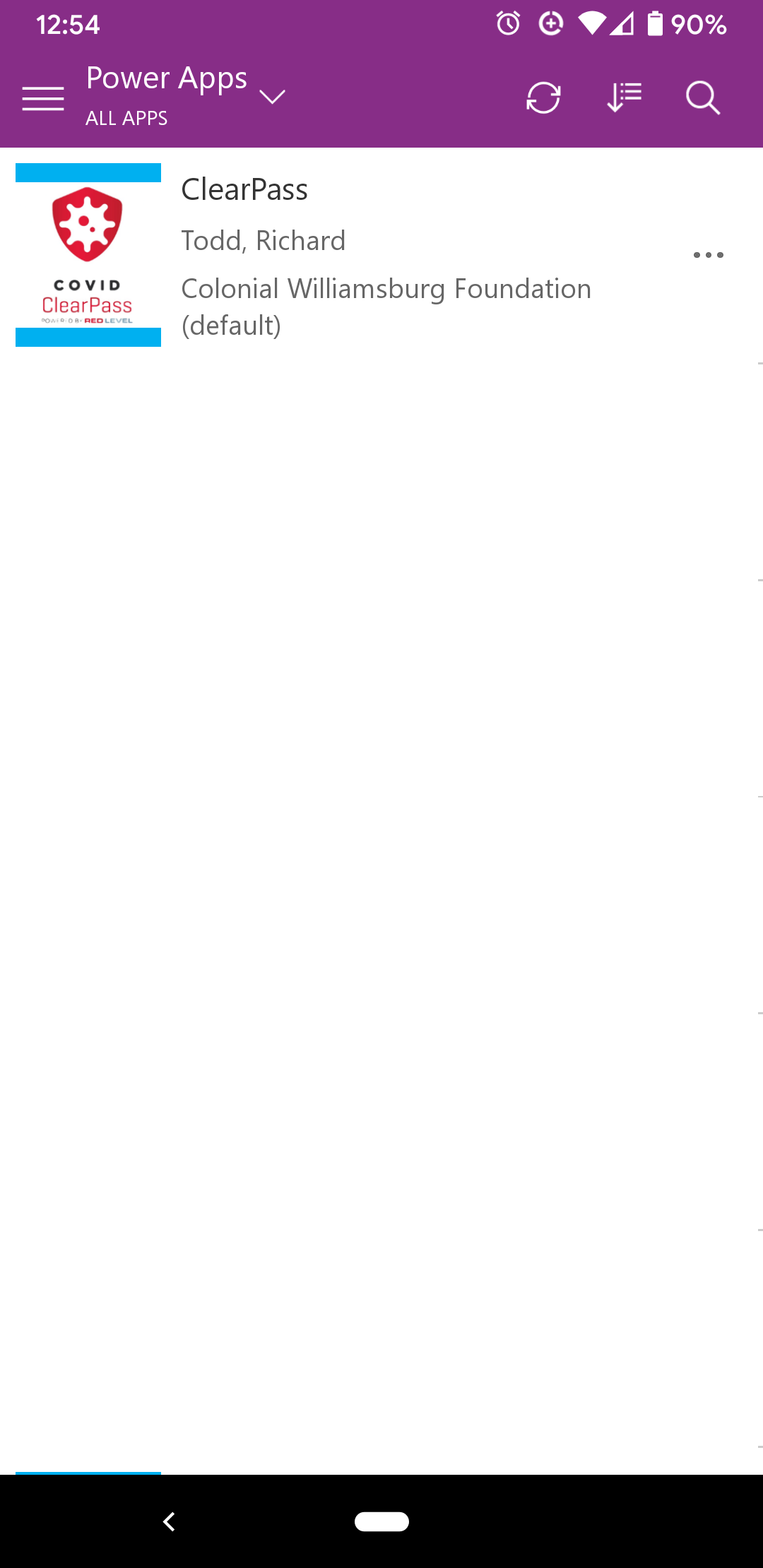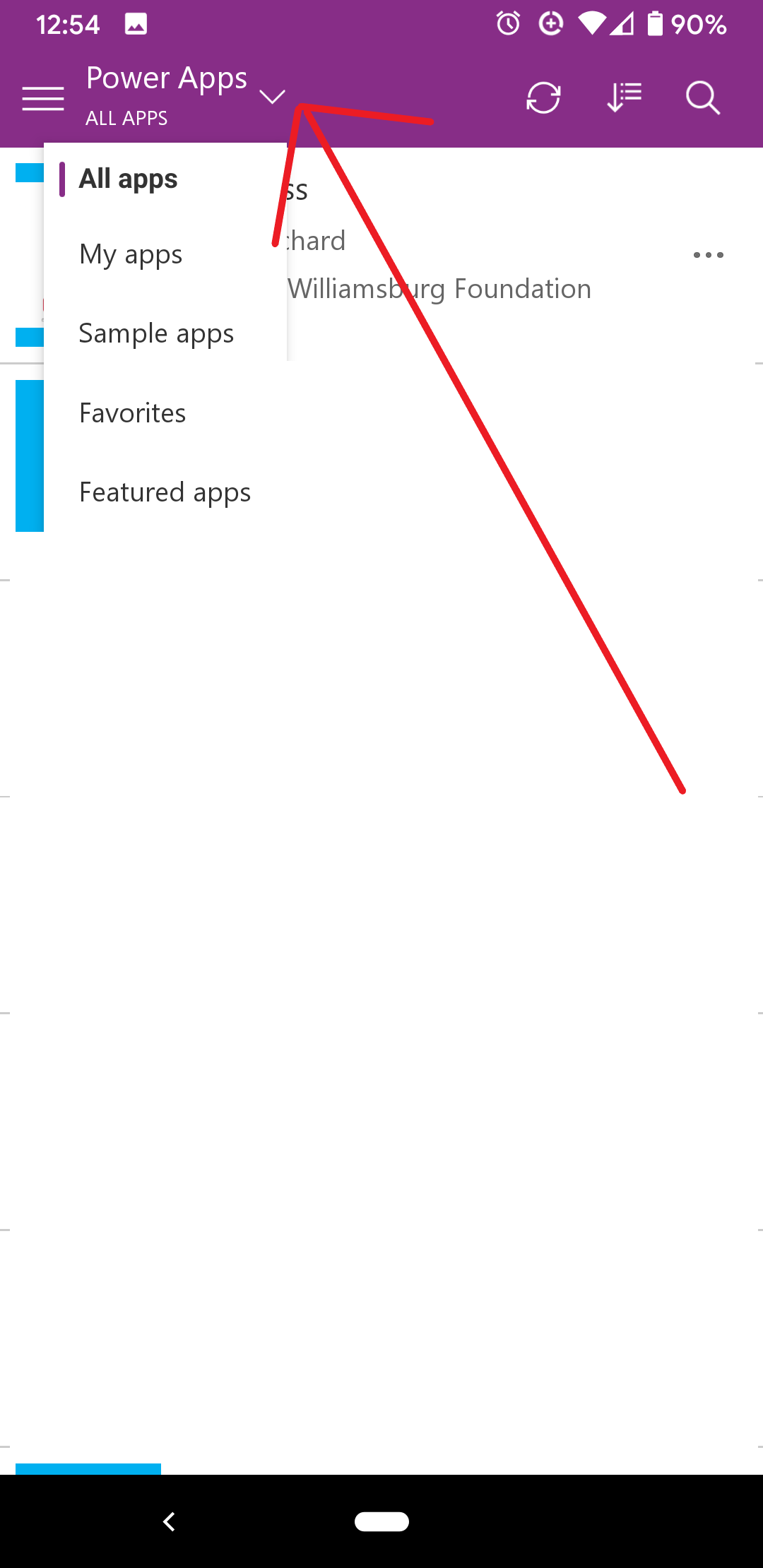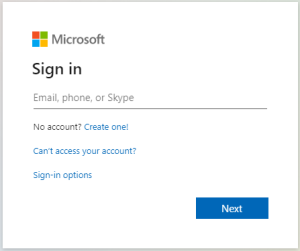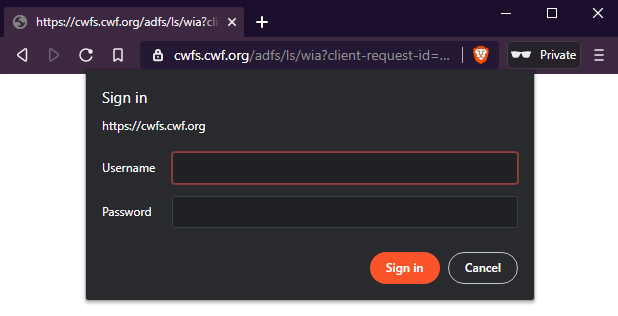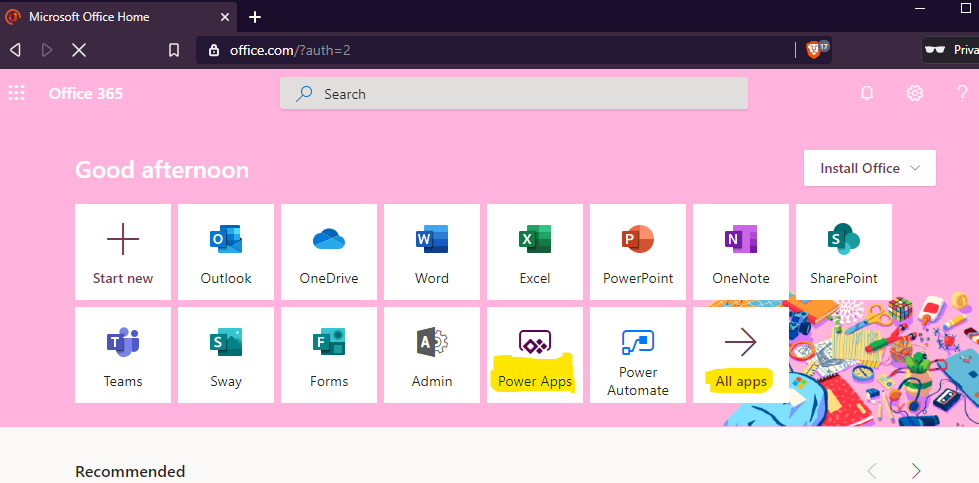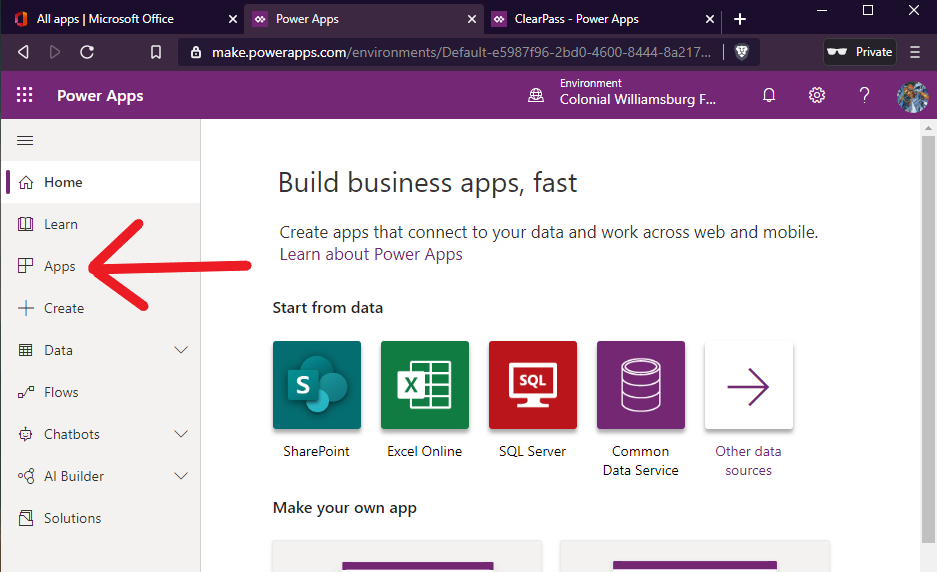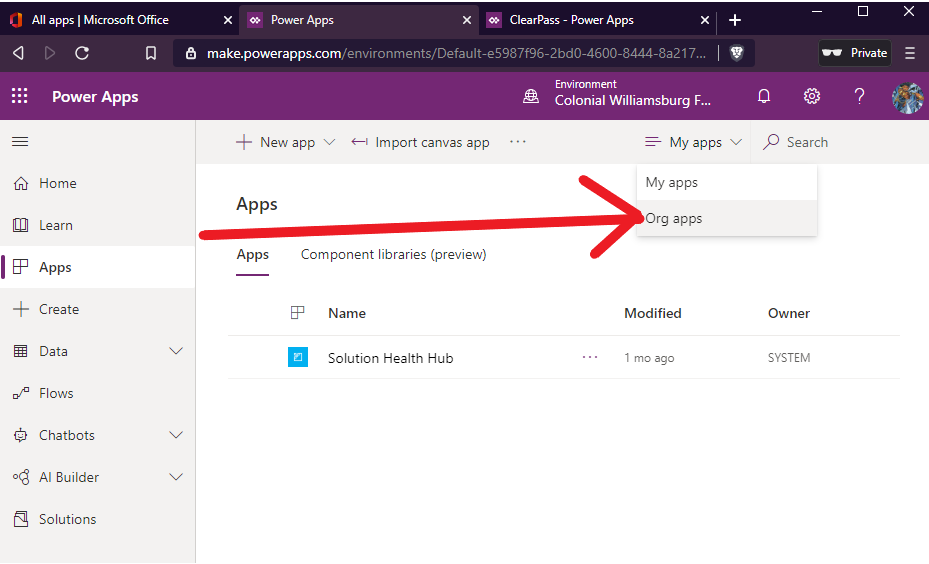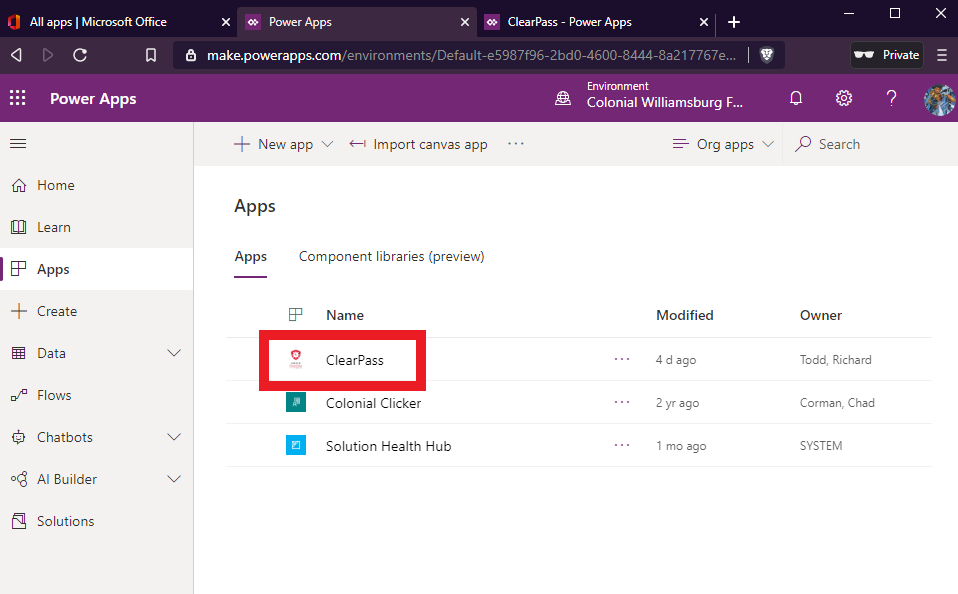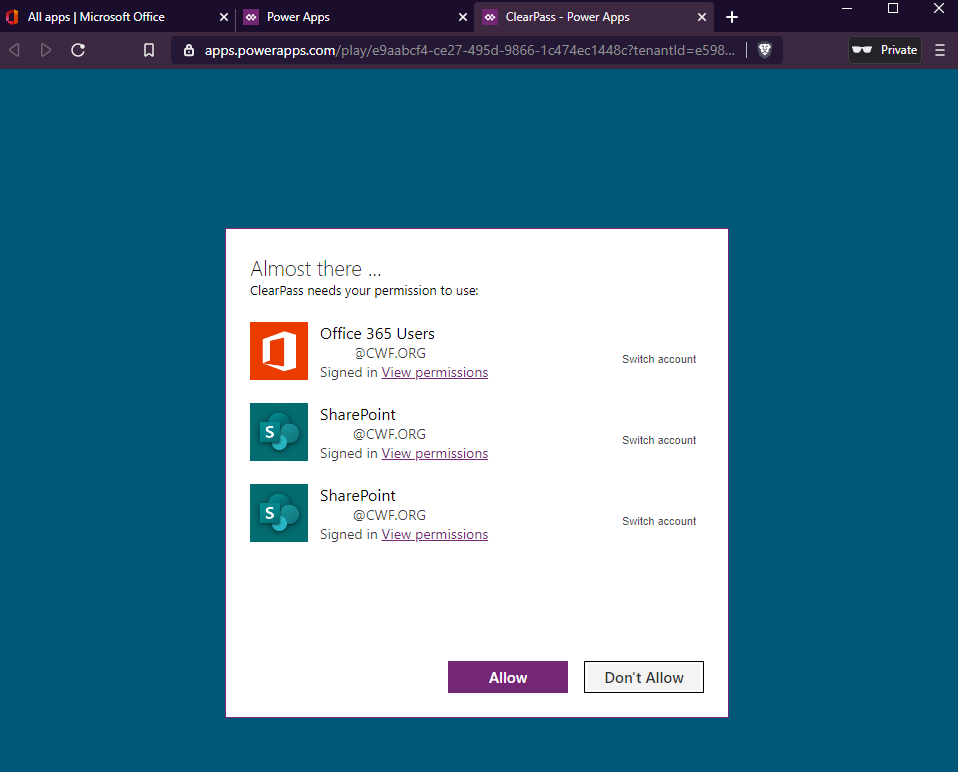| Table of Contents |
|---|
...
Logging into the app on a mobile device
- Open Power Apps on your device. You will be asked to log in to your Microsoft account. If prompted to select between personal or work/school, select work/school. Use your work email address (xxx@cwf.org) as the account and the password to that account as your password.
- Now that Power Apps is open and you're logged in, open the ClearPass app. If you don't see any apps at first, you'll have to change the view to All apps by tapping the small down arrow next to "Power Apps" in the top bar.
Logging into the app on a desktop
- Open a web browser (Chrome, Firefox, Edge).
- Go to portal.office.com.
- You'll be prompted to sign in, use your CW email account and password.
- If asked to choose between a personal or work/school account, pick work/school.
- Some browsers will pop up a second log in box from https://cwfs.cwf.org. If this happens, the username is your account alias (for example if my email address is xxx@cwf.org, my account alias is xxx) and the password is the same.
- Now you will be at the office main page, it will look like the screenshot below.
- If Power Apps is listed, click it.
- If Power Apps is not listed, click All apps, then locate Power Apps and click it.
- A new tab will be opened for Power Apps and you'll be on the home screen. Click on Apps in the left vertical menu.
- On the Apps screen, an error message may be displayed if this is your first time coming here. Please give it a minute to realize you actually have apps if that happens.
Once the page loads, you'll see a drop down on the right side of the page next to Search and it should currently say My apps. Click the drop down and then click Org apps. - You should be able to see an App titled ClearPass. Click on it.
- The ClearPass app will request permission to Office 365 (so it knows who signed in) and SharePoint (to record who signed in). Click Allow to continue to the app.
Using the app for yourself
...