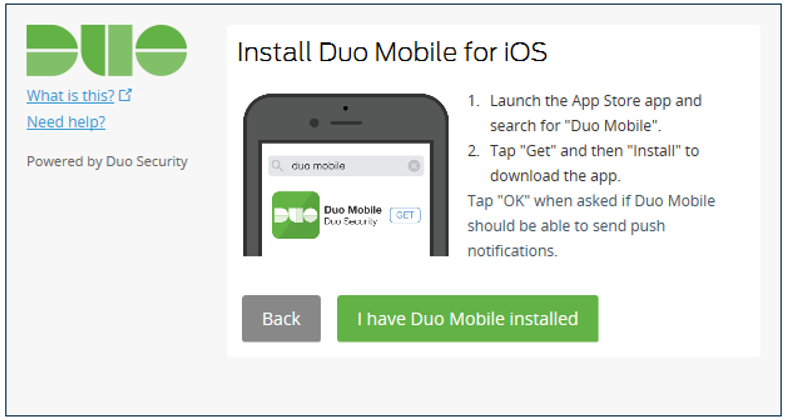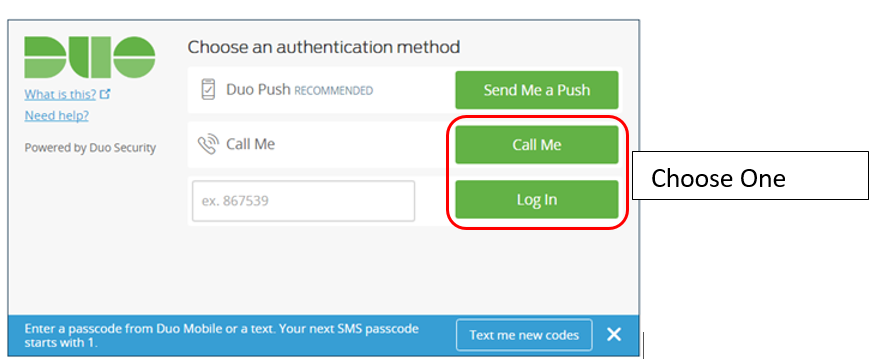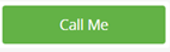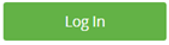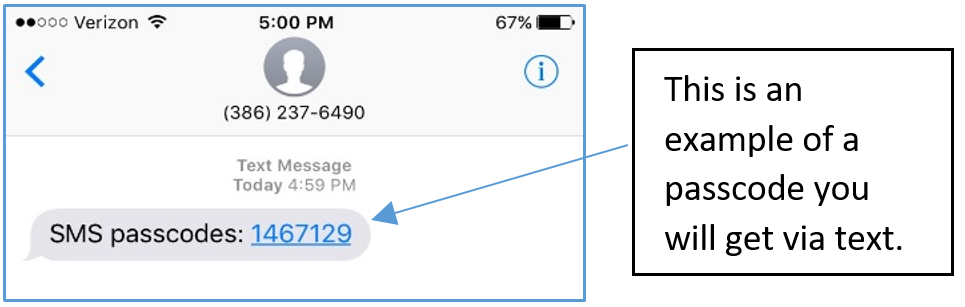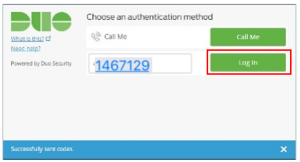...
SmartphoneIf you chose an iPhone, Android, Blackberry or Windows smartphone, we recommend you install the DUO app by following the steps on the left of this table. |
| Non-SmartphoneIf you chose “other” or prefer not installing the DUO app, follow the steps on the right side of this table. | ||||
If you selected a smartphone, you will be asked to install the app from the appropriate app store before proceeding.
| If you chose “other” because you do not have a smartphone, you can choose to have a text message or a phone call sent to you. | |||||
Once you have installed the DUO app, open the DUO app and click “OK” when asked if DUO should be able to send push notifications. Skip down to the last steps…
| If you chose this button, follow below... | If you chose this button, follow below... | ||||
If you chose the “Call Me” option, a call will be made to your phone. When you answer it, you will be prompted to press any key on you mobile phone's keypad.
| This option will send you a passcode via text.
| |||||
If the you chose “Log In” to have text message sent, then you should be getting a text that looks something like the below. | ||||||
| Enter the verification code. Click on verify and then click “Log In” again to continue. | ||||||
...