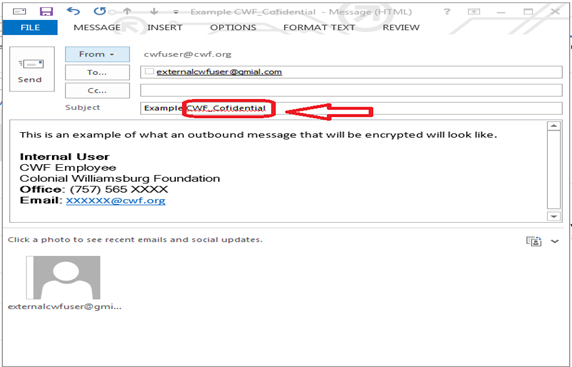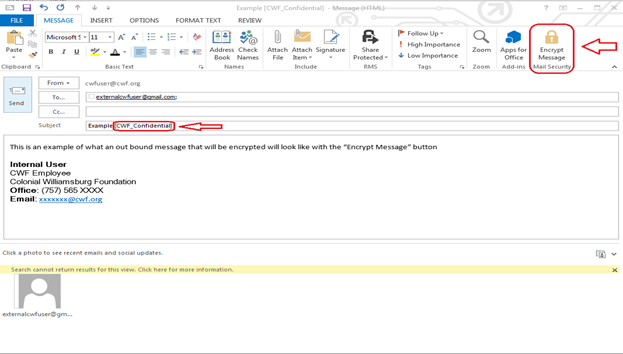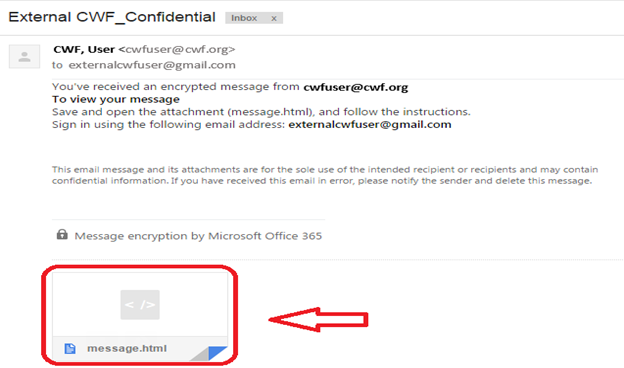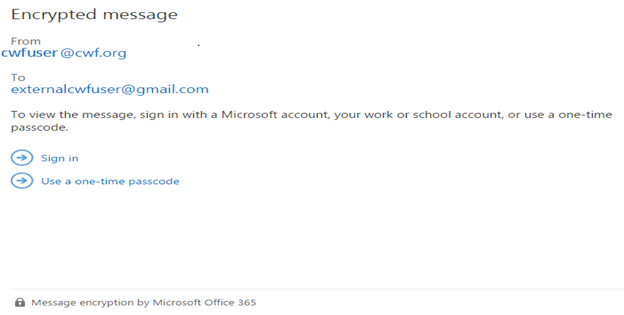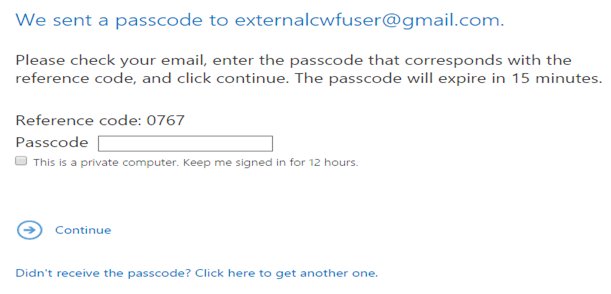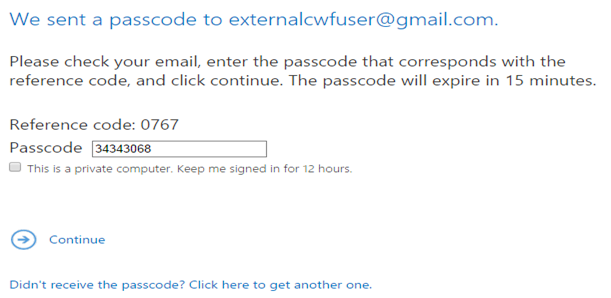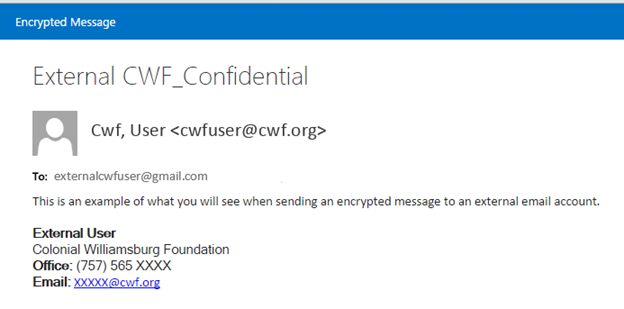...
- Any outbound message containing “CWF_Confidential” in the subject field or the name of an attachment will be encrypted.
- There will be button option which will input “CWF_Confidential” in the subject field and the message will be encrypted.
- If you do not have the encrypt message button located in the tool bar when sending a new email message you can manually type "CWF_ Confidential" in the subject line or in the name of the attachment to encrypt the message.
- A message that is encrypted by Office 365 Message Encryption is delivered to a recipient’s inbox just like any other email message, but it contains an HTML file attachment.
- After downloading and opening the attachment the recipient can choose to sign in with a work account associated with Office 365, with a Microsoft account, or the recipient can choose to use a one-time passcode if, they don't have a CWF work, or Microsoft account and don’t want to create a new Microsoft account.
- If the recipient selects the “Use a one-time passcode” option you will be redirected to a screen to input the one-time passcode.
- The one-time passcode will be emailed to the same email address you received the encrypted email.
- After you input the passcode in the open field and select “continue”.
- You will be redirected and the encrypted message will display.
| Info |
|---|
Related articles
| Content by Label | ||||||||||||||||||
|---|---|---|---|---|---|---|---|---|---|---|---|---|---|---|---|---|---|---|
|
...