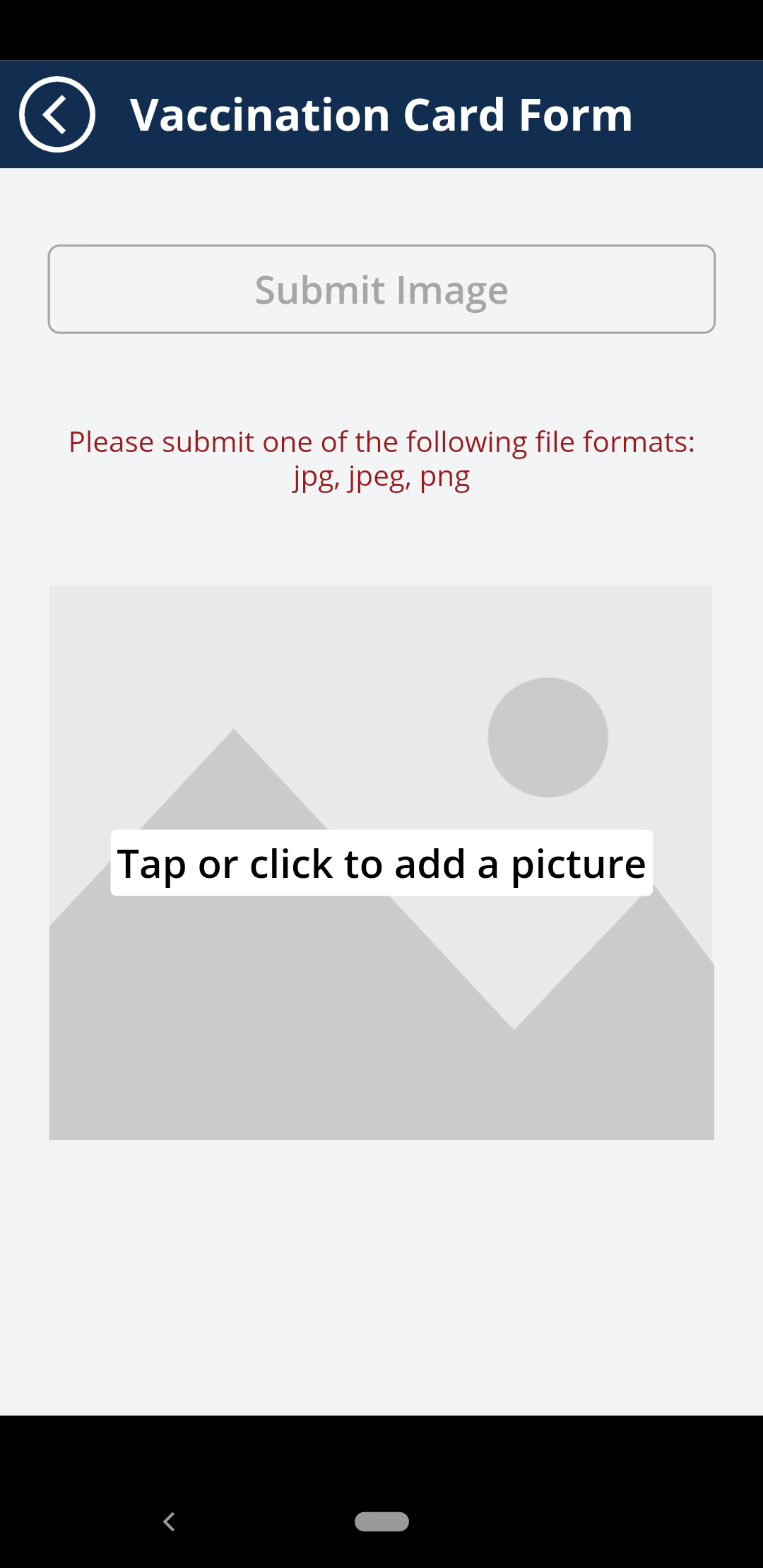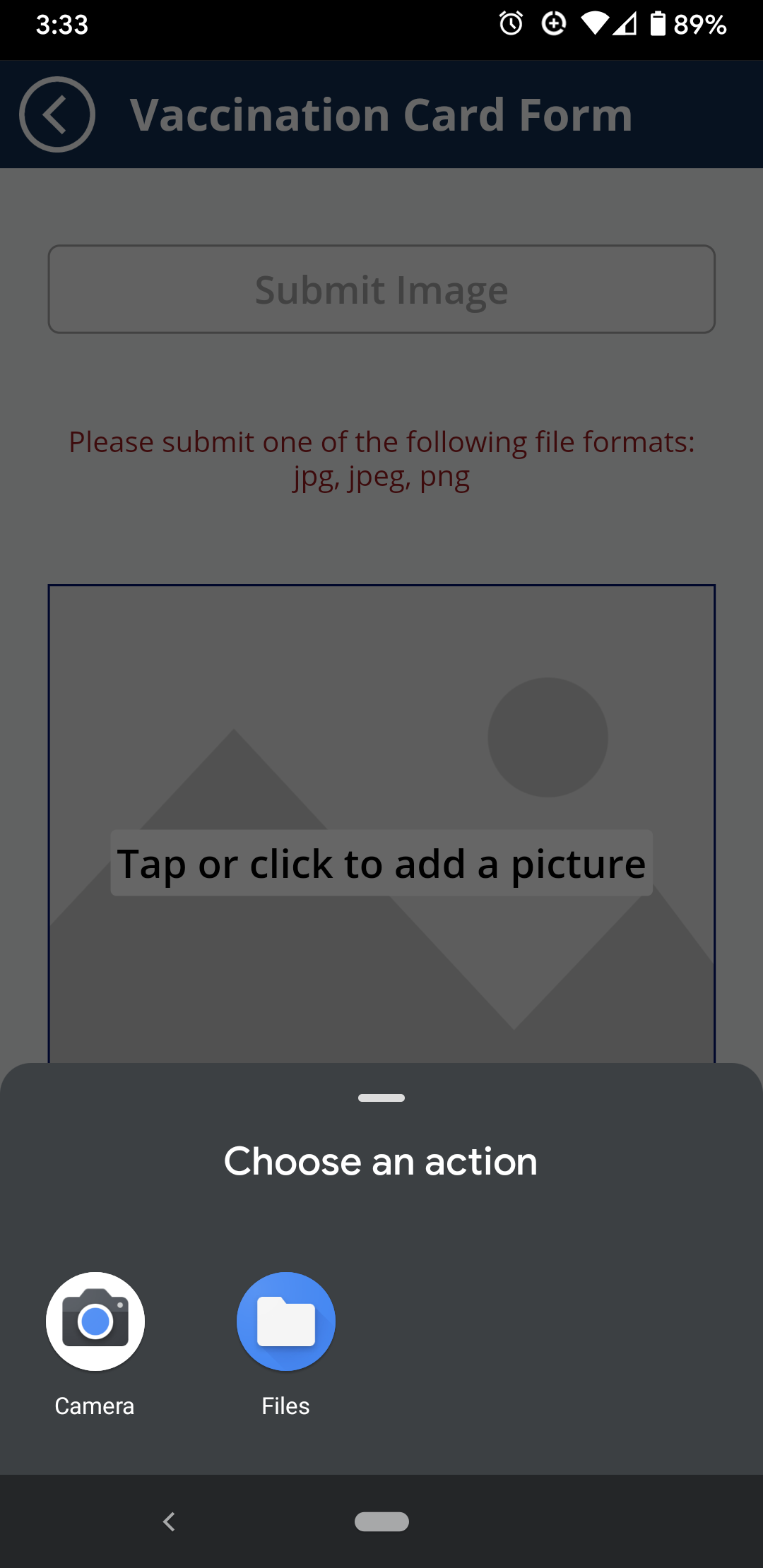...
- When on the picture taking screen, tap on the "Upload a picture" button. You will be taken to the image upload screen.
- Tap (or click) on the button that instructs you to tap or click on it to add a picture. You may be asked to grant permission to Power Apps to use your phone's file system. Please allow it to do so.
- You may be presented with multiple options after tapping the button. For Android 11, Files is where the pictures appear rather than Camera.
- Select the image of the vaccination card. Have all corners of the card visible. Do not cover any vital information. If possible, use a dark background.
- Tap the "Submit Image" button to finalize the submission.