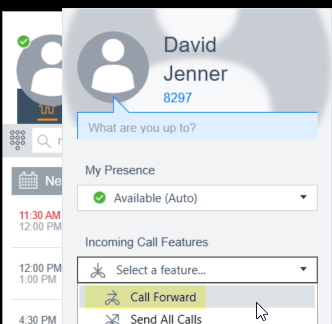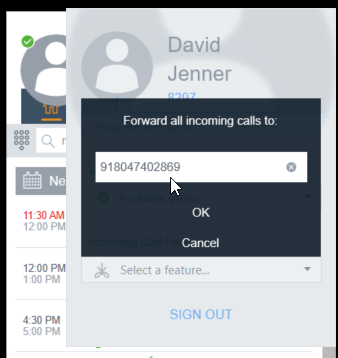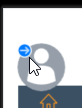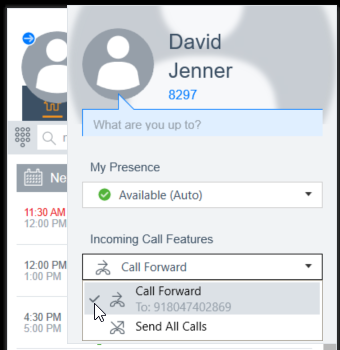So you are planning to work from home for a while, or maybe you are going on a business trip and don't want to miss calls from you desk. You can forward your desk phone to another phone number. This can be your home phone or cell phone.
This article is intended for those who care to forward their phone. The IT Services folks may need to enable this feature on our phone extension within the phone system. Try these steps first, but if the steps below fail to work, request they enable Call Forwarding for your extension.
- If using a physical phone (any physical phone at CW):
- Open a line and press *2.
- Type the local or long-distance phone number you want your incoming calls to be forwarded to preceded with a 9 or 9-1- as appropriate. You may also enter a CW 4-digit extension.
- i.e. 7123
- i.e. 9-220-1234
- i.e. 9-1-804-564-9876
- We recommend you test a call to your phone to ensure call forwarding is working.
- To un-forward your phone when you return to your desk, open a line and press #2.
- If using Equinox (soon called IX Workplace):
- Click your avatar (or picture)
- Click the Call Forward option under Incoming Call Features.
- Type the local or long-distance phone number you want your incoming calls to be forwarded to preceded with a 9 or 9-1- as appropriate. You may also enter a CW 4-digit extension.
- i.e. 7123
- i.e. 9-220-1234
- i.e. 9-1-804-564-9876
- Notice the blue icon next to your avatar indicating your calls are being forwarded.
- We recommend you test a call to your phone to ensure call forwarding is working.
- To un-forward your phone
- Click your avatar (or picture)
- Uncheck the Call Forward option under Incoming Call Features.
- To un-forward your phone