Navigate to https://secure.cwf.org.
Internet Explorer does not work well, so we recommend using Firefox or Google Chrome. |
Click on the drop down and choose the CWF VPN group as shown below. Enter your CWF username and password and click on login.
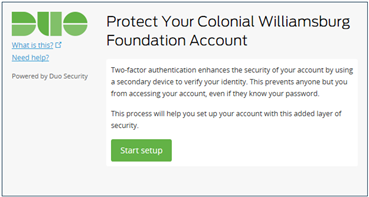
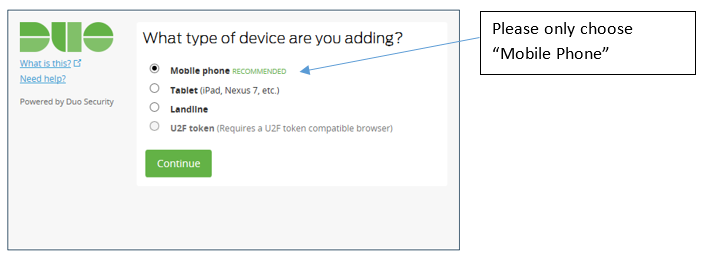
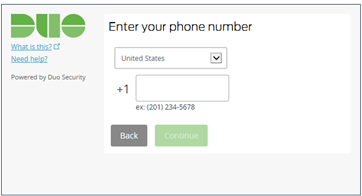

The purpose of this document is to help you install and set up the DUO application and the AnyConnect Application. The two applications work together to allow you to connect to the CWF computer network through a Virtual Private Network (VPN) while at home or traveling.
DUO is a two-factor authentication application. It will be used to verify your credentials while you connect to the CWF VPN network.
AnyConnect is the application used to connect to the VPN. It will require DUO before it will connect you. AnyConnect should have been already installed on CWF laptops. Use the Start button and search for Cisco AnyConnect to ensure it is already installed. If it is, you only need to follow the “Installing DUO” section of this document.
Navigate to https://secure.cwf.org.
Internet Explorer does not work well, so we recommend using Firefox or Google Chrome. |
Click on the drop down and choose the CWF VPN group as shown below. Enter your CWF username and password and click on login.
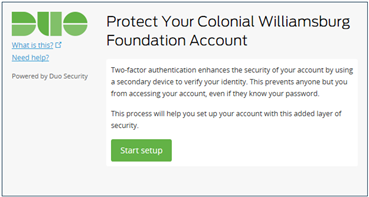
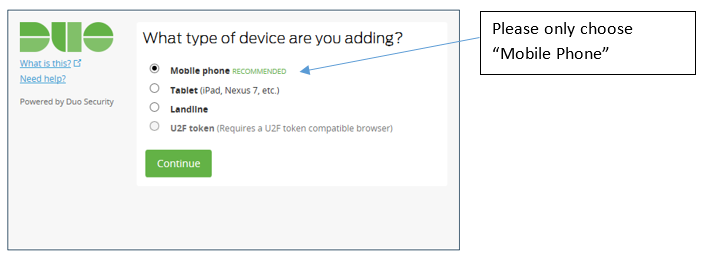
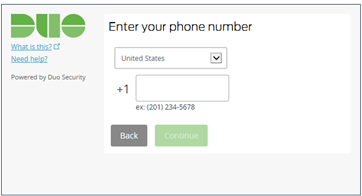

SmartphoneIf you chose an iPhone, Android, Blackberry or Windows smartphone, we recommend you install the DUO app by following the steps on the left of this table. |
| Non-SmartphoneIf you chose “other” or prefer not installing the DUO app, follow the steps on the right side of this table. | |
If you selected a smartphone, you will be asked to install the app from the appropriate app store before proceeding.
| If you chose “other” because you do not have a smartphone, you can choose to have a text message or a phone call sent to you.
| ||
Once you have installed the DUO app, open the DUO app and click “OK” when asked if DUO should be able to send push notifications. Skip down to the last steps…
|
If you chose this button, follow below... |
If you chose this button, follow below... | |
If you chose the “Call Me” option, a call will be made to your phone. When you answer it, you will be prompted to press any key on you mobile phone's keypad.
| This option will send you a passcode via text.
| ||
If the you chose “Log In” to have text message sent, then you should be getting a text that looks something like the below. | |||
| |||
| Enter the verification code. Click on verify and then click “Log In” again to continue. | |||
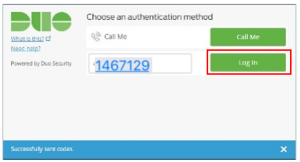 | |||
7. Regardless the choices you made in the previous steps, you will be prompted to choose your preferred authentication method. The options for a non-smartphone are either receiving a phone call or receiving a text message. If you would like to receive a text message, then choose the “Enter a Passcode” option.
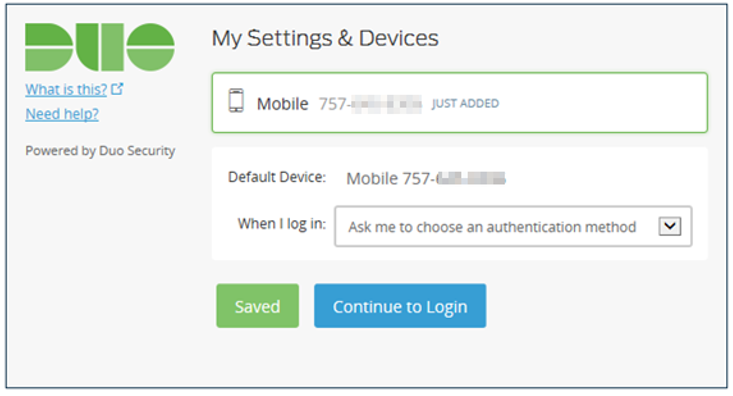
8. Click “Continue to login” which will bring you to the home page of the AnyConnect VPN website.
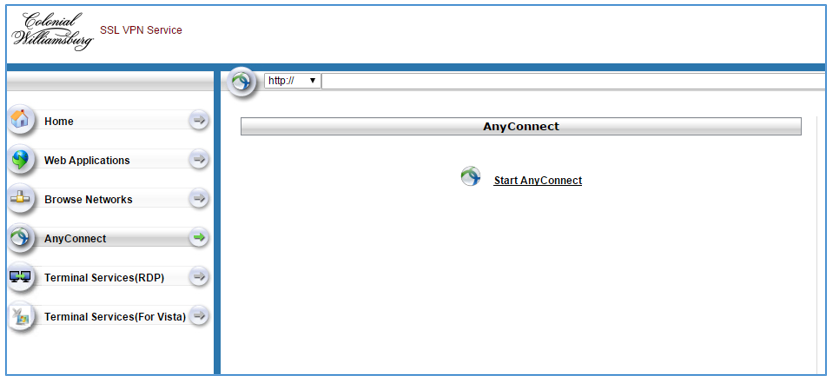
This completes the DUO install and setup. If you do not have AnyConnect already on your computer, proceed to the next section.
|
If you have already installed AnyConnect, skip down to step 6. If you are using a CWF laptop, your laptop should already have AnyConnect installed, thus you can skip to step 6.


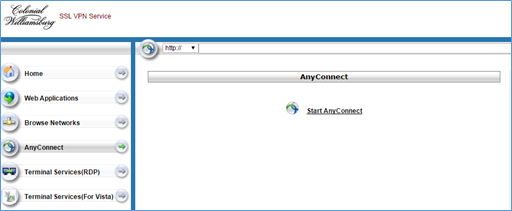
5. Sometimes the installation is unsuccessful as seen below. If the install fails, click the “AnyConnect VPN” link to download the AnyConnect installation package. After the AnyConnect installation package downloads, run and install it.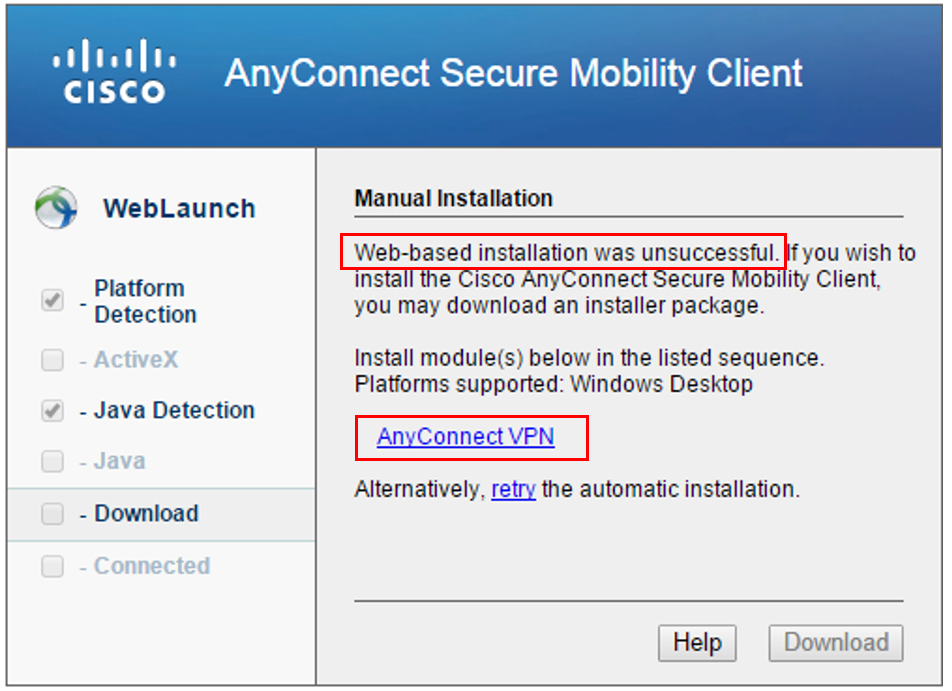
Depending on the web browser you are using, the steps for downloading and running this installation could look different.
|
Take all defaults during the short installation of AnyConnect. After the AnyConnect client finishes installing, close the SSL VPN Service web portal.
6. Find and open the Cisco AnyConnect application on your computer.


7. In the “Connection” field, type “secure.cwf.org” and click the Connect button.
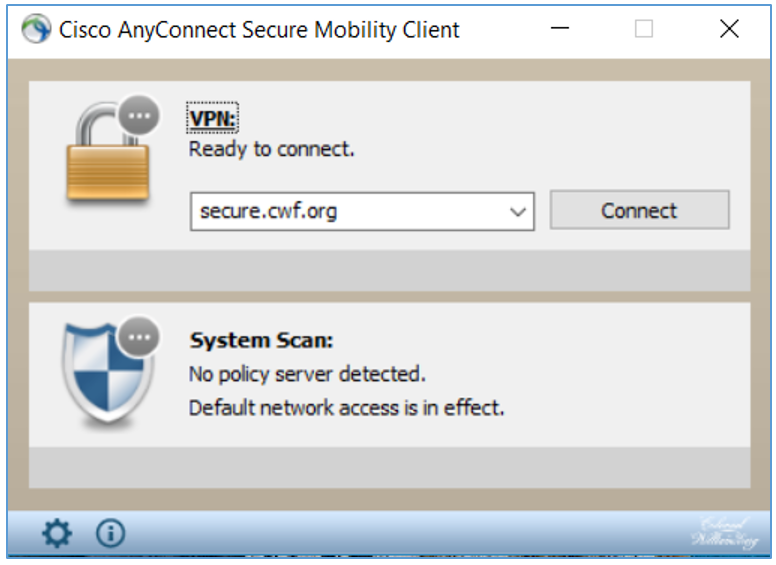
8. At the next login prompt, select “CWF VPN” from the drop-down, then type your username and password.
9. The “2nd password” field is where you will enter your preferred DUO authentication option. For all options, please have your phone nearby and unlocked, as there is a short window of time to respond before the session times out.
Until the DUO authentication process completes, you may see “authentication failed” messages in the AnyConnect dialogue box. This is normal and the messages will go away once you complete the second authentication step. |
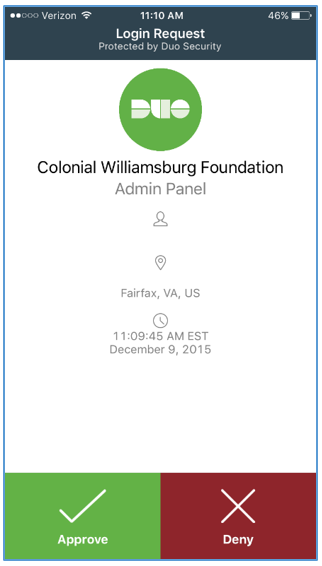

10. Once connected, the AnyConnect client will automatically bring you to a website where you must click a Start button to verify you have Anti-Virus and other requirements installed. If your PC or Mac does not meet the minimum-security requirements, you will be denied access. If this happens, review section B and C of the prerequisites section of this document.
| You may also want to use visual panels to communicate related information, tips or things users need to be aware of. |
Related articles appear here based on the labels you select. Click to edit the macro and add or change labels.
|