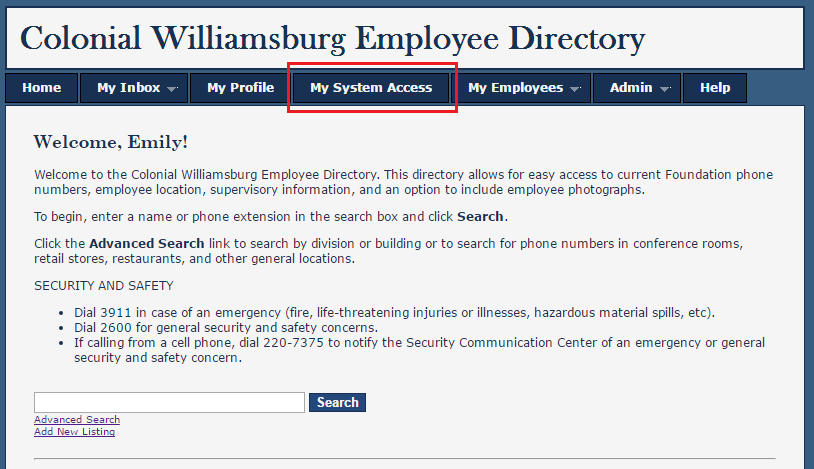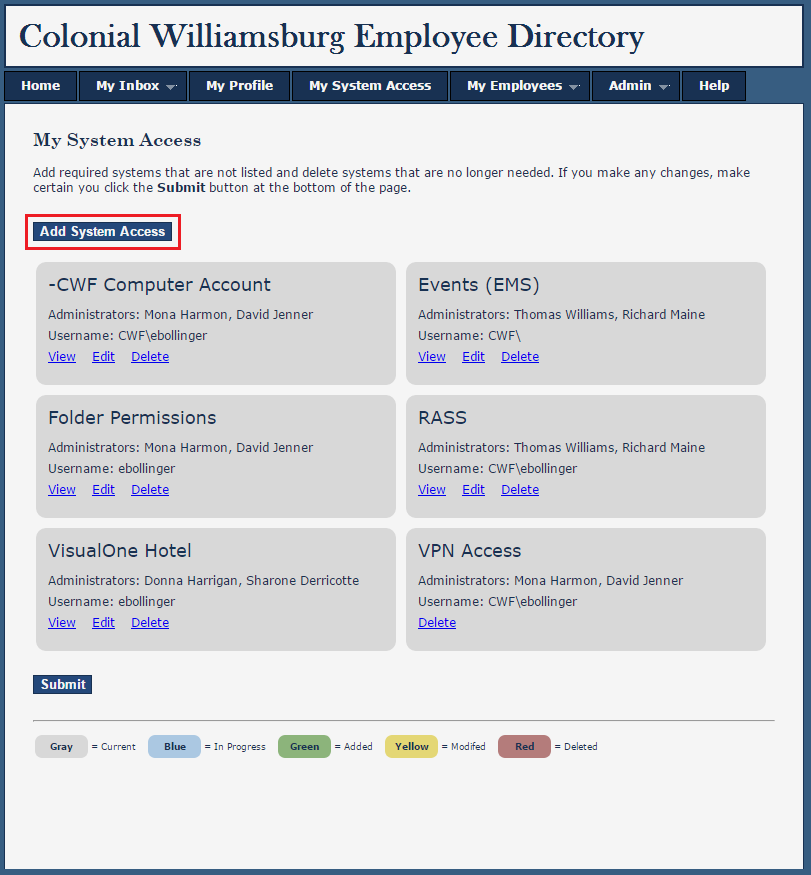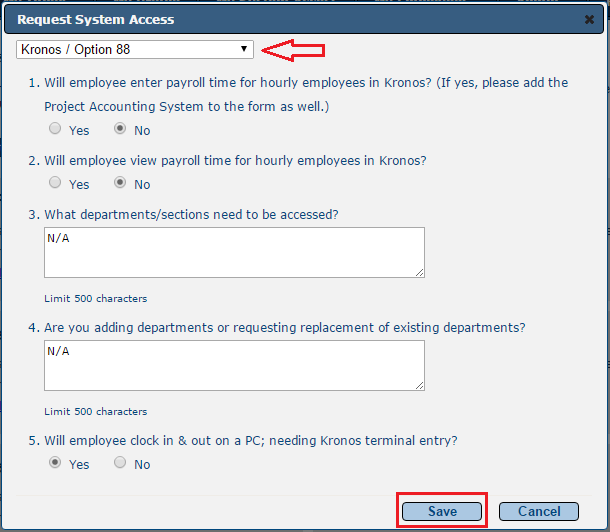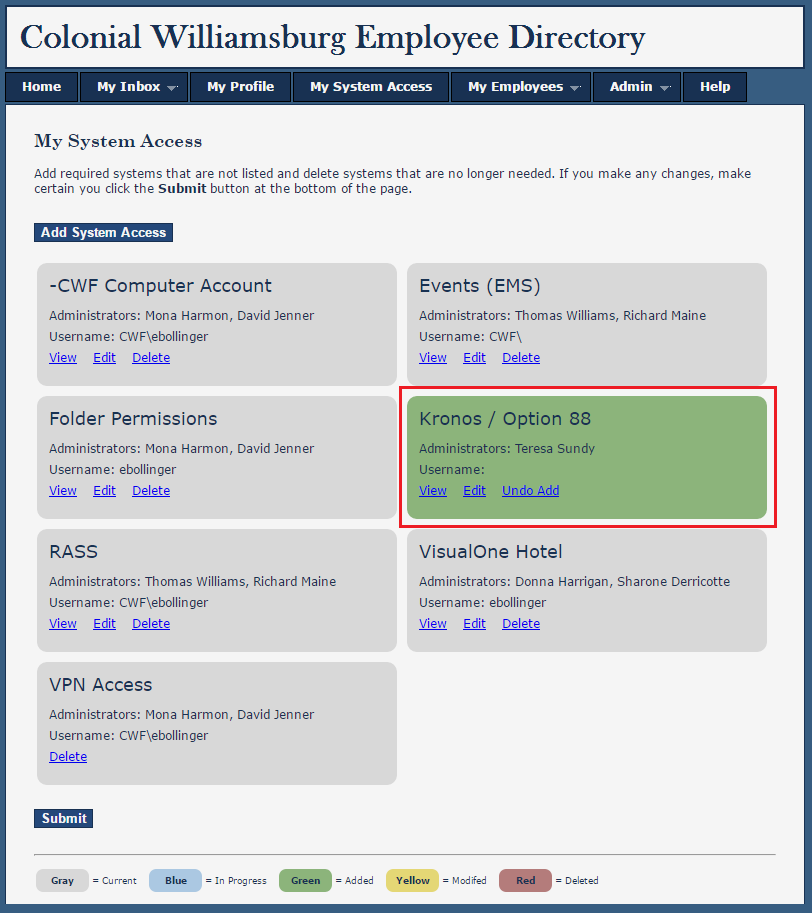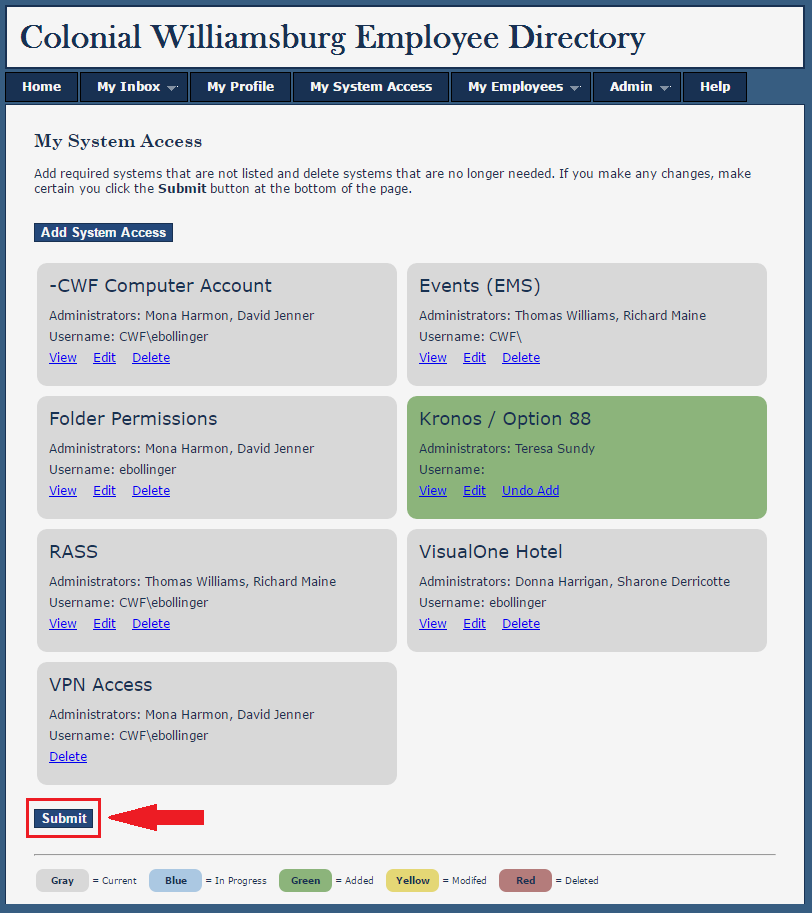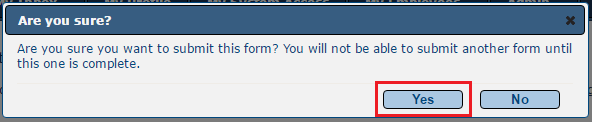If you are an employee and you have a computer login account, you may submit your own request for additional system access.
Step-by-step guide
- In your web browser, visit the Employee Directory (http://employeedirectory/) and click the My System Access tab.
- On your My System Access page you should see listed the systems to which you currently have access inside the gray tiles. To add another system, click the Add System Access button.
- Select the system from the drop down box, answer all of the questions displayed (if any), and click the Save button.
- The system will now appear on your My System Access page in a green tile.
- After you have made all the necessary changes to your My System Access page, meaning, you have added all the systems you need access to, you have modified any systems to which you need a different level of access than what you currently have, and you have deleted systems to which you no longer need access, make sure to click the Submit button at the bottom of the page. *Note your request will not be submitted to the approval workflow until the Submit button is clicked.
- You will be prompted to confirm you are sure you want to submit your request. If you have made all the changes you need to make, click Yes.
- Your request must go through a workflow where tasks are created for certain individuals to approve your request as well as for the system administrators to grant your access within the system itself. The first step of the workflow is Supervisor Approval. Please note, no system administrator will be notified of your request for access until after your supervisor has approved it.
- To check the status of your request, please follow the steps in the How-to article: How to Check the Status of a System Access Request.
Related articles
Content by label
There is no content with the specified labels