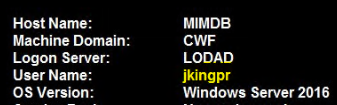...
- Open a Remote Desktop Connection to a server you have local admin rights on.
- Use whatever RDP tool/method you are comfortable with
- If the connection defaults to or has saved your normal windows credentials, connect as a different user, and input your PR credentials
- If you do not get DUO prompt, submit a JIRA ticket, specifying that you did not get a DUO when accessing a server.
- Confirm your RDP session is using the PR account using method a or b.
- Many of our servers use a program called bginfo to display system information on the desktop background. The logon account will be displayed with this info, and it should be your PR account.
- Open a command prompt and run “whoami”. The results should display your PR account name.
- If either of these methods do not display your PR account name, double check your RDP settings and make sure they are not using saved credentials or your workstation ‘current user’ credentials.
- Many of our servers use a program called bginfo to display system information on the desktop background. The logon account will be displayed with this info, and it should be your PR account.
- Change your PR account password in the RDP session using one of the following methods
- Press Ctrl-Alt-END
- Run this in powershell in the RDP session:
(New-Object -COM Shell.Application).WindowsSecurity() - Open the On-Screen Keyboard (osk.exe). Press and hold Ctrl-Alt on your keyboard, then click Del in the onscreen keyboard
...