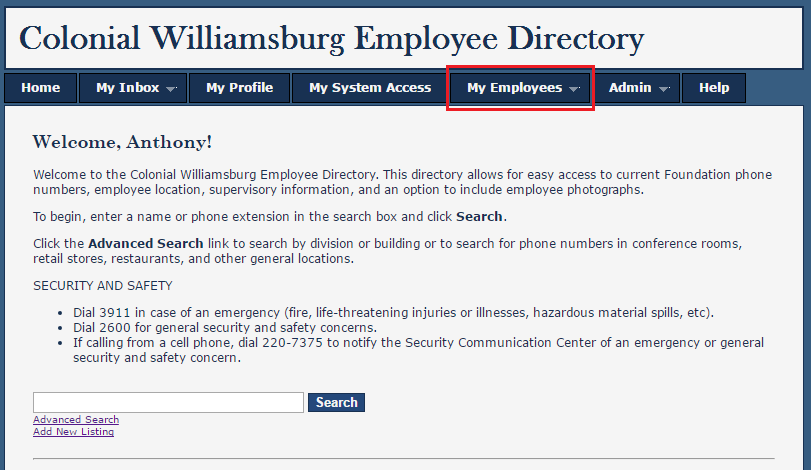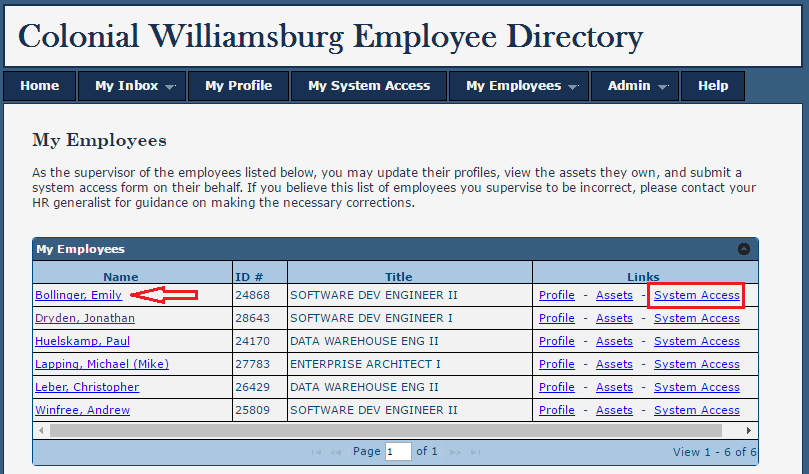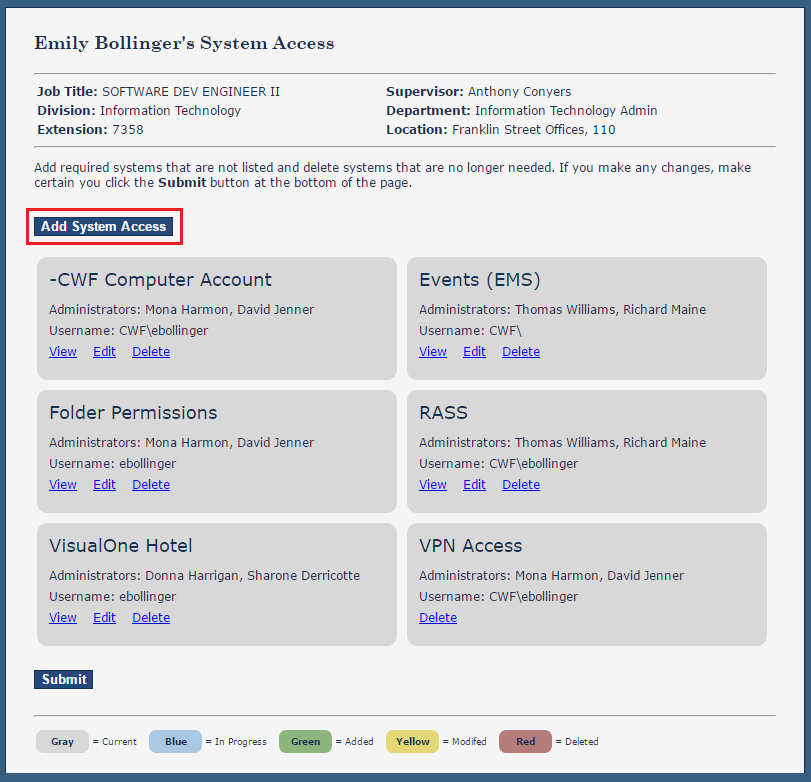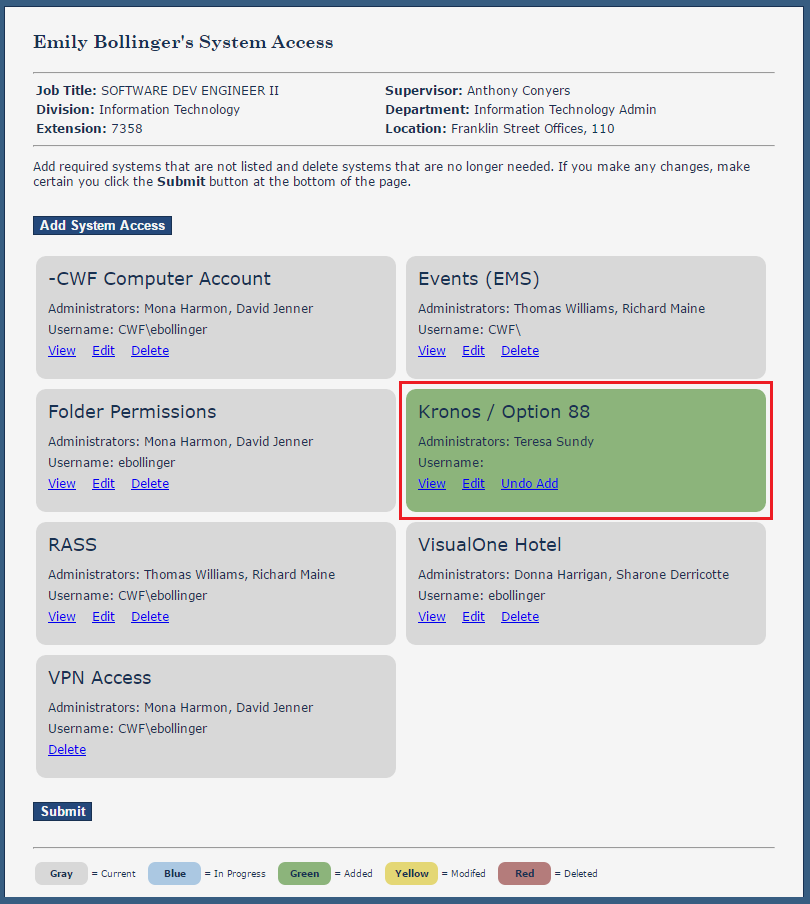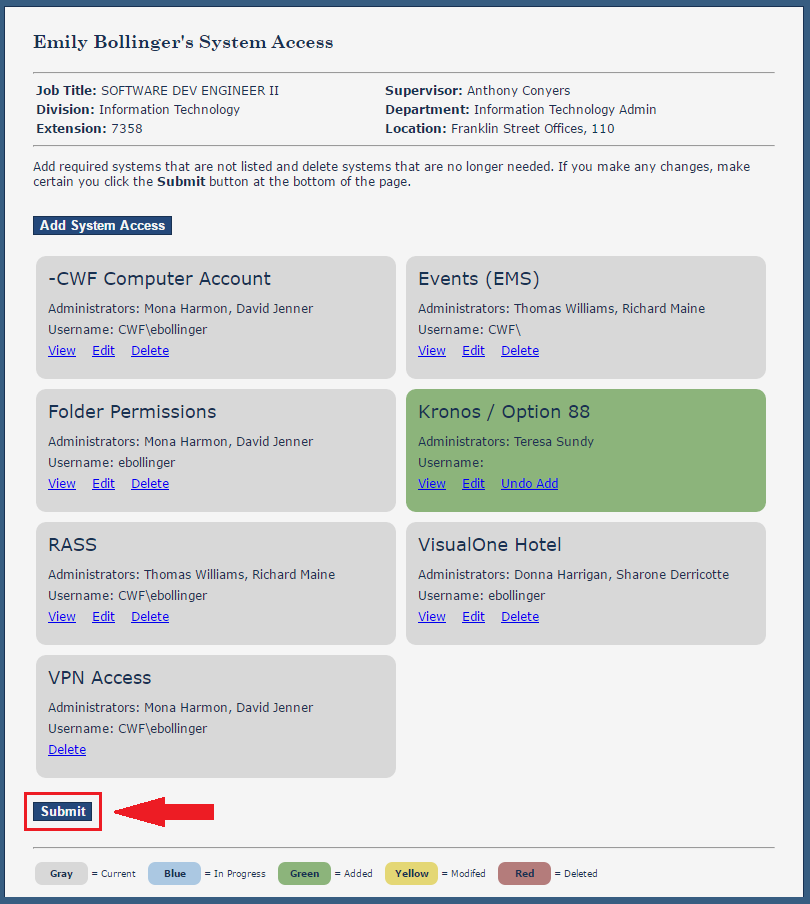As a manager, you must submit a System Access Request for your new employee, contractor or volunteer who does not yet have a computer account. You may also submit a System Access Request for your employees, contractors or volunteers any time access to a new system is required or access to a system is no longer needed and can be removed.
Step-by-step guide
- In your web browser, visit the Employee Directory (http://employeedirectory/) and click the My Employees tab. Then click Employees, Contractors, or Volunteers, depending on the classification of the person for whom you want to submit a system access request.
- Find the person in the list and click the System Access link.
- A new tab will open displaying the person's System Access page. You should see listed the systems to which the person currently has access inside the gray tiles. To add another system, click the Add System Access button.
- Select the system from the drop down box, answer all of the questions displayed (if any), and click the Save button.
- The system will now appear on the page in a green tile.
- After you have made all the necessary changes to the person's page, meaning, you have added all the systems her or she will need access to, make sure to click the Submit button at the bottom of the page. *Note your request will not be submitted to the workflow until the Submit button is clicked.
- You will be prompted to confirm you are sure you want to submit your request. If you have made all the changes you need to make, click Yes.
- The request must go through a workflow where tasks are created for certain individuals to approve your request as well as for the system administrators to grant the access within the system itself. You can check the status of this request at any time by following the steps in the How-to article, How to Check the Status of a System Access Request.
...