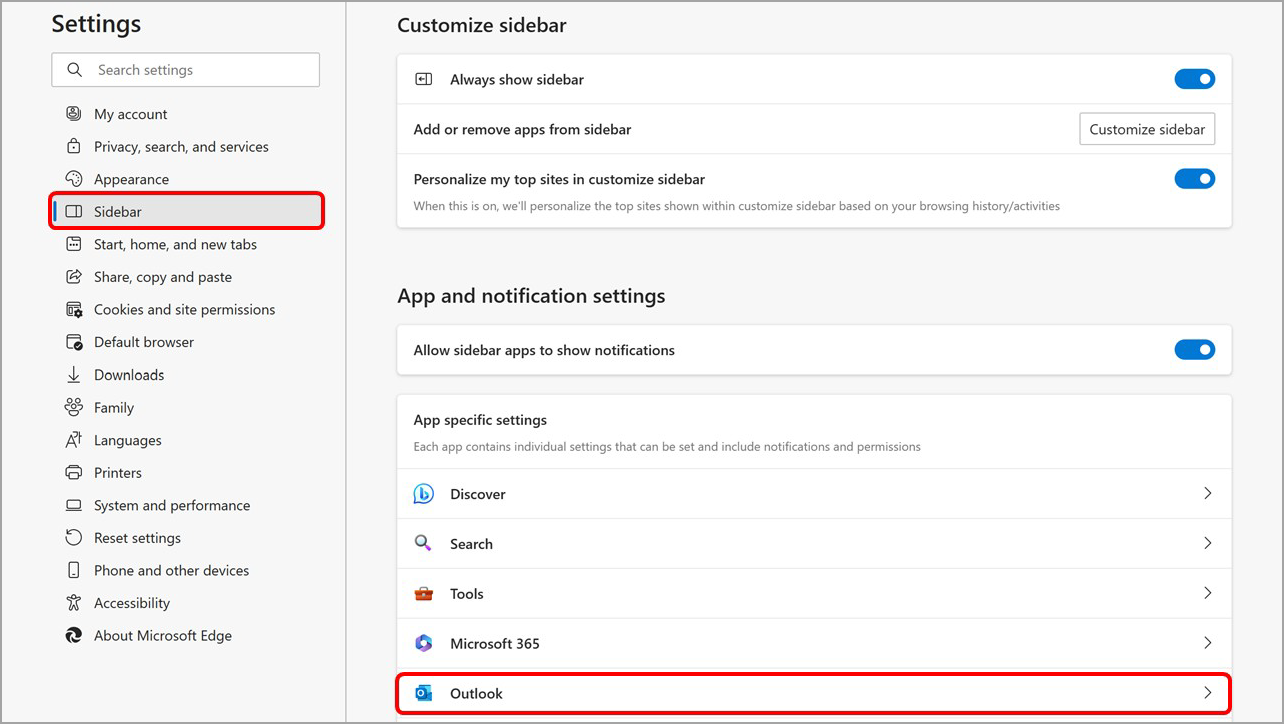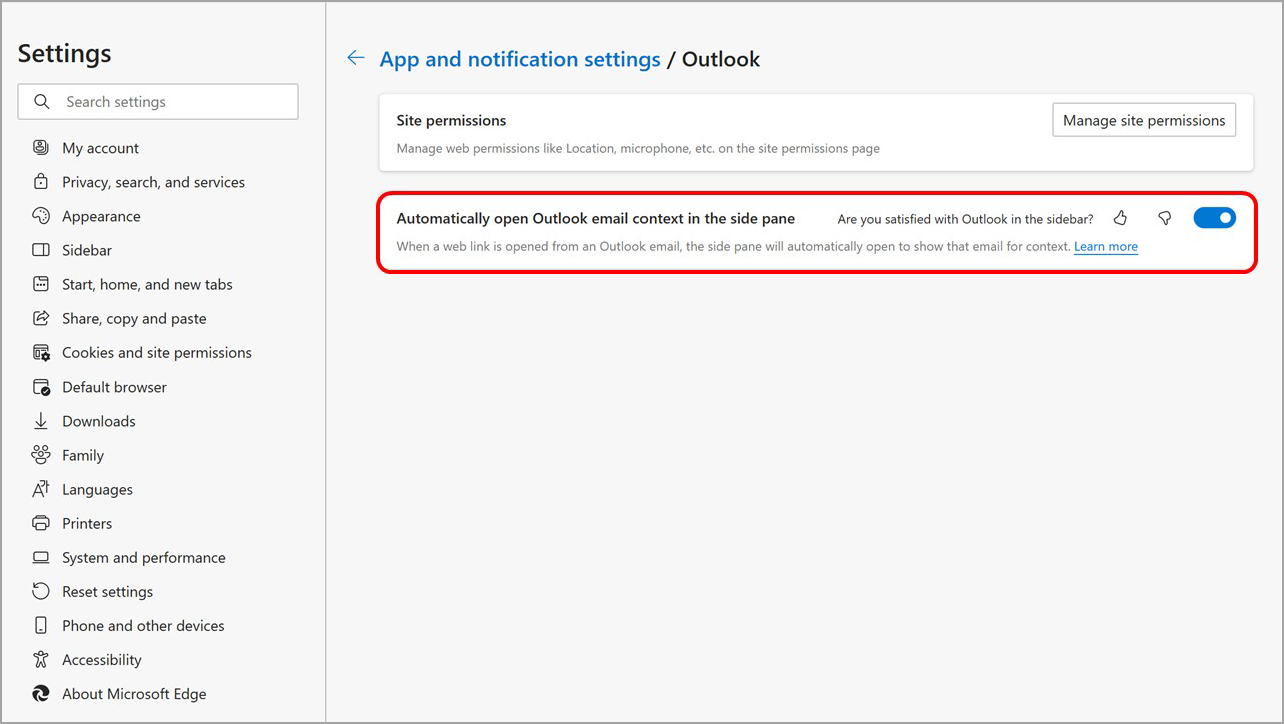To stop email from auto-opening, go to the Microsoft Edge Sidebar settings page in one of the following ways:
Type edge://settings/sidebar into the address bar.
Select the Settings icon on the bottom of the sidebar.
In Microsoft Edge, select Settings and more > Settings > Sidebar.
From the Sidebar settings page:
Under App and notification settings, select Outlook.
Turn off the Automatically open Outlook email context in the side pane toggle.
If you change your mind and want your email to auto-open in the Microsoft Edge Sidebar, you can turn this feature back on at any time.