This document explains how to encrypt external storage devices such as removable hard drives, thumb drives, and SD cards on a Windows pc.
For instructions on how to encrypt external storage devices on a Mac, please click here.
Step-by-step video on how to encrypt on a Windows pc.
On a Windows Workstation
1.To encrypt removable storage, open File Explorer on the workstation, plug in the removable storage device, and click This PC. The removable media will appear.
Right-click on the removable media to view the menu options. Click Show more options.
**NOTE: If you do not see the Show more options", please proceed to #2. If that menu does not show Turn on Bitlocker, please contact the IT Help Desk.
2. The menu will change to show your options for this removable media. Click on the Turn on BitLocker option.
3. You will see BitLocker starting.
4. A window will come up telling you to Use a password to unlock the drive. The password must be 8 characters long and contain an uppercase, lowercase, number, and symbol.
5. Once you click Next, a recovery key option will show. Use the Save to a File. You will not have the option to move past this until you have saved or printed the recovery key.
It is highly recommended to save the file to your OneDrive in case something happens to the workstation you are on. This way you will always be able to retrieve the recovery key.
6. There are two options to encrypt the removable device.
Encrypt used disk space only will not work for the policy CW has in place.
Choose Encrypt entire drive. Then click Next.
7. The last step before conforming is to choose whether the removable drive will be used only on that workstation or on different workstations.
It is recommended to choose Compatible mode in case the workstation is replaced.
8. Now you must confirm that you are ready to encrypt the removable drive. This could take a few minutes to a few hours depending on the size of the media.
Once you confirm by clicking the Start encrypting, the encryption will start. DO NOT REMOVE THE DIVE DURING THIS PROCESS.